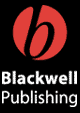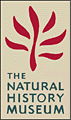PaleoBase Troubleshooting Guide
PaleoBase is a large and complex database, and the interface may take a while to get used to. This page describes some problems you may encounter and how to overcome them, and gives some tips for exploiting particular functions of the program. If you do not find an answer to your problem or query here (or in the Users Manual on the CD ROM) then please contact
Contents
Installation
Screen Size
Inactive Icons and Commands
Taxon Record Panels
Images
Creating Custom Lists
Searches
Saving and Printing Lists
Users Manual
Goodies Folder
Site License
Installation
- How much disk space does PaleoBase require?
-
Installation of Part 1 takes up approximately 70 Mb of hard disk space.
- I already have a more recent version of Quicktime.
- You should be able to install Version 2.1 alongside the newer version without deleting the latter. PaleoBase will only call on version 2.1
Screen Size
- The PaleoBase panel does not occupy the complete area of my monitor
-
Don't worry, this is the correct mode. You can extend the panel downwards by clicking and dragging. This is useful if you want to display longer lists.
Images can also be zoomed to occupy your entire monitor (see below).
Inactive Icons
- In the Taxon Record Panel I click on the globe, the film or the microfossil icons but nothing happens.
-
Don't worry, these icons are inactive in this version of PaleoBase
Note: The Globe Icon at the bottom toolbar of the list panel is also inactive.
- Search by Similarity and Help commands from pull down menu don't seem to work
- These commands are inactive in this version of PaleoBase
Taxon Record Panels
- When scrolling from one TRP to another by clicking on the right- or left-pointing arrows, the thumbnail images sometime disappear.
- This is a minor problem encountered when running PaleoBase Part 1 on some PC machines. To restore the images simply scroll further back or forward and you will find the images re-appear.
Images
- The images don't zoom correctly, or they fail to appear at all. (PC version)
-
Have you installed Quicktime Version 2.1 from the CD ROM? You must do this for PaleoBase to function correctly.
- I try to scroll down the full screen image but it keeps disappearing and taking me back to the 8-image panel.
-
When you scroll, take care not to click the mouse button rapidly. PaleoBase interprets a double click on the scroll-bar as it would anywhere else - ie a command to take you back to the 8-image panel. Instead, try scrolling by dragging the scroll bar cursor to the right place on the bar.
- How do I get the full-screen image to occupy the whole of the monitor?
-
Click and drag the bottom right-hand corner of the PaleoBase panel.
- How can I get more than one fossil image on my screen at the same time?
-
PaleoBase is designed so you can bring up multiple images of different genera at the same time, for comparison purposes. To bring up multiple panels you may use the Floating Palette.
(If you have closed the Floating Palette it is easy to restore. Just go back to the minimize button and click on it once. Move the FP to one side of you monitor by clicking and dragging on the blue top bar of the FP.)
Let's suppose we want to display the image of the brachiopod Magellania and compare this with the labeled drawing.
Select Brachiopods from Groups on the menu bar. Go to the entry for Magellania by double clicking on this record name within the taxon list. Now bring up the first of the four images by clicking once on the thumbnail panel, then again once on the first image in the eight-image panel.
Now, move the Floating Palette back into center-screen and click on the button marked Groups. This will bring up the Genus list for brachiopods. Now click on Labeledfigures. This will bring up the Record Panel containing all the brachiopod labeled images.
Click once on the thumbnail panel at the top, then again on the first of the 7 figures. You will now see a labeled image of Magellania. Move this slightly to one side (by clicking and dragging on the blue bar) and experiment with different magnifications so that the labels are clearly visible.
You can keep the labeled image panel on you monitor throughout your session and refer to it when needed.
Using the same technique you can bring up as many images simultaneously as your computer's memory will allow.
- How do I get out from the full-screen image?
- Click once anywhere on the image and you will be taken back to the framed image with caption. Click twice and you will be taken back to the 8-image panel.
Creating Custom Lists
- Creating custom lists made up of genera selected from different groups. For example - a mixture of trilobite and brachiopod genera.
- (a) Bring up the complete list of trilobite genera, then select the genera you want by holding down the control key and clicking on the appropriate lines in the list.
(b) When the list you want is highlighted, click on the 'U' icon on the bottom tool bar. This enters the list into memory.
(c) Bring up the brachiopod taxon list and repeat the process. This adds the brachiopod list to the trilobite list already in Memory
(d) Click on the 'M' icon on bottom tool bar to bring up combined list.
Searches
Search Step-by-Step
- What is the purpose of the search-step-by-step function?
-
The main purpose of this search function is to allow you to search the records for a particular group (eg Trilobites, Brachiopods etc) for those genera with particular morphological characteristics. For example you can search all the brachiopod records and pull out a list of those genera with an attachment scar, and/or a pedicle foramen etc.
You can also quickly pull out all those genera occurring in a particular Period by selecting from the pop-up labels in the box marked 'Age'.
- I have entered the wrong character state from the morphological key provided and want to clear the search and start again.
-
The easiest way to do this is simply to click on the right-hand box in the top-right corner of the search panel. This will clear the current search.
- I want to search a composite list - e.g. to search brachiopod and trilobite records to pull out a list of coeval genera.
-
To do this you should search brachiopod and trilobites separately, then use the memory function to create the composite list. Suppose for example you want to make a composite list of Silurian arthropods and Silurian brachiopods.
(a) Go the search step-by-step and select Arthropods
(b) Click on pop-up label Silurian in 'Age' box
(c) Click on magnifying glass icon to run search and show records.
(d) Highlight the records by holding down the control button and clicking on the records.
(e) When the records are highlighted click on the little 'U' icon on the lower tool bar.
(f) Go back to the search interface and repeat for Brachiopods
(g) Press 'M' icon on lower toll bar and you will see the combined list of Silurian brachiopods and arthropods.
Search by Range
- What is the purpose of the Search by Range function?
-
This function allows you to select genera with a particular stratigraphic range, down to Stage/sub-Stage level.
- Example: I want to create a custom list of Arenig trilobites, brachiopods and graptolites.
- (a) Go the Search by Range panel and select trilobites by clicking in the top right-hand box
(b) Enter 'Arenig' into Upper Interval Limit box (pink) and into the Lower Interval Limit Box (blue)
(c) Click on Occurrence in the Window button.
(d) Run the search and display the list by clicking on the Magnifying Glass Icon.
(e) Highlight the records in the list by clicking with the Control button held down, then click on the little 'U' icon on the lower tool bar to add the list to Memory.
(f) Repeat for brachiopods and graptolites. Your composite list will contain 57 genera.
Search by Similarity
Search by similarity does not function in this version of PaleoBase
Saving and Printing Lists
- What is the difference between 'Load Selection' and 'Store Selection', and what is the purpose of these commands.
-
Suppose you have generated a list - say of Arenig Trilobites - and you want to either (a) print this out or integrate into a document, or (b) exit PaleoBase but retain the list for a later session.
Store selection saves a list of genera as a text file in a location of your choice, Load selection brings up that list again in PaleoBase.
Users Manual
- I cannot open the Users Manual file on the CD ROM
- To open and read the Users Manual on the CD ROM you require Adobe Acrobat You can download Acrobat free from the Adobe web site www.adobe.com
Goodies Folder
- I cannot open the Goodies file in the Goodies folder on the CD ROM
-
To open and read the Goodies document (only one page) on the CD ROM you require Adobe Acrobat. You can download Acrobat free from the Adobe web site www.adobe.com
- I cannot open the PB Macro1 file
- To open and read this folder of images you require Microsoft Powerpoint.
Site Licence
- What does the Academic Site Licence mean in practice?
-
For £130.00 ($220.00) + VAT you will be allowed to install PaleoBase on the hard-drives of as many computers in ONE DEPARTMENT as you wish. You will also be allowed to install one or more copies onto the Departmental network server (see below).
Furthermore we will supply you with 8 copies of the CD ROM that you are free to lend to students in your Department, store in the library, etc. You may purchase further copies from us at the special price of £12.00 ($21.00 ) + VAT per disk.
Unless your Department already has 4th Dimension Server software you will not be able to run PaleoBase as a true client-server system on your network. In other words only one user may access the database held on the server at any one time. However you may make multiple copies of the database on the server, so that more than one individual can run PaleoBase simultaneously. PaleoBase will function under a wide variety of network operating systems including Windows NT 4.0.
|